How To Flash MTK Android Phone Using PC Without Any Box
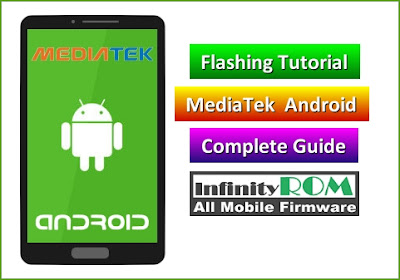
- MTK (MediaTek) USB Drivers for PC
- Flash File (Firmware/Stock ROM) for you MTK Android phone.
- SP Flash Tool v5
Step NO.1
➤Before start flashing process, make sure that you have MTK USB drivers installed. Download and install MTK USB Drivers from here.
If you have already installed MTK USB drivers then skip this step.
Step NO.2
➤Secondly, you need to have Stock ROM (Flash File/Firmware) for your MTK Android phone. Search in this website and download Stock ROM according to your MTK Smartphone.Step NO.3
➤Now we are going to flash MTK Smartphone (MTK Android Mobile), download and extract SP Flash tool. Open SP Flash Tool by double-clicking on flash_tool.exe, You must have to scatter based flash file (Firmware/Stock ROM) in order to flash with SP Flash Tool.Step NO.4
➤Click on Scatter-loading button then browse and load correct scatter file for your MTK device (e.g MT6572_Android_Scatter.TXT). In my case, I have Qmobile X30 MT6572.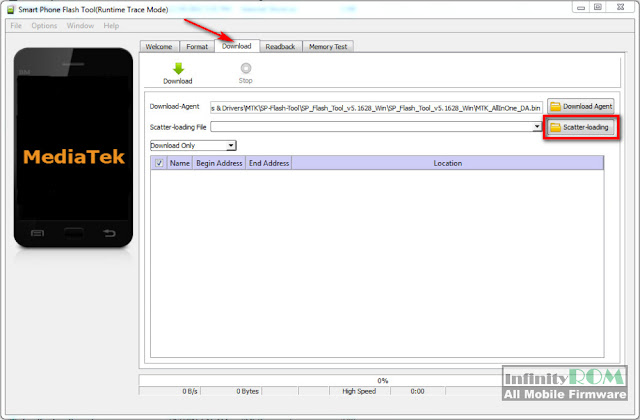
Step NO.5
➤Make sure you have at least 50% charging in your phone before flashing. Turn off the phone and remove the battery (if it’s removable) then insert the battery again after some second and don't turn on.Step NO.6
➤Select Formal All + Download, click on the download button and connect your phone into the computer via USB data cable (hold volume + button in some cases).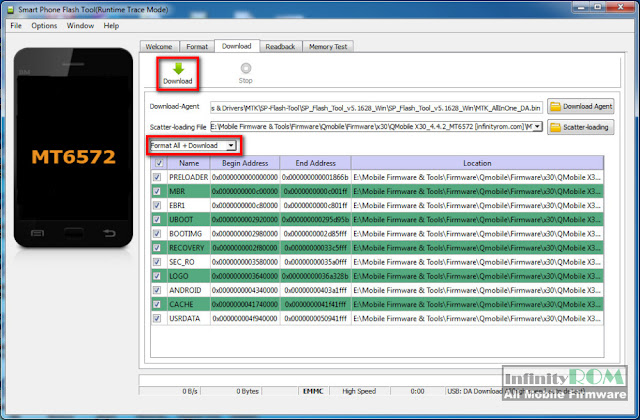
Step NO.7
➤The flashing process will start and you will see the yellow progress bar filling up. It means your phone is flashing. Do not disconnect the USB cable during the flashing process. Please wait until the yellow progress bar is filled up 100%.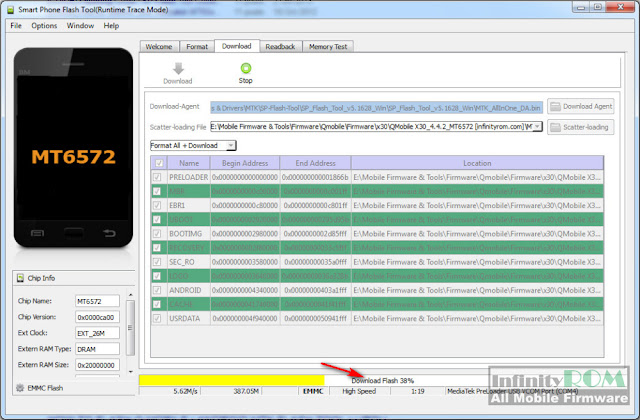
Step NO.8
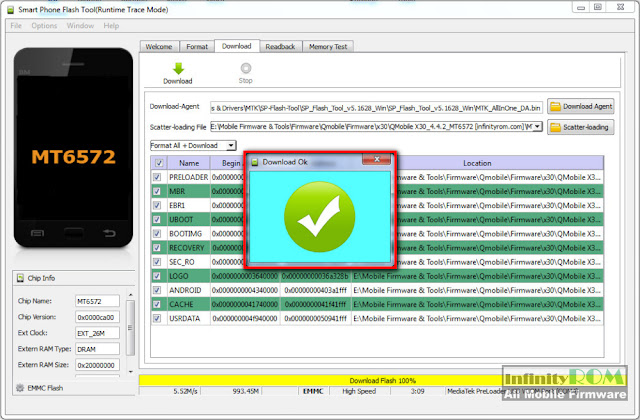






Post a Comment