How to Root Samsung Galaxy Note 3 Verizon SM-N900V Android 5.0
A question comes into mind that why we need root. If you are looking for country code unlocking or want to run custom ROM on the device then you must have root access permission.
In this tutorial, you will learn how to Root Samsung Galaxy Note 3 Verizon N900V, which is running on Android Lollipop 5.0. Your device must have Build ID OF1 (Baseband N900VVRUEOF1). If your phone has a different model then this method will not work even this method may brick your phone. In this tutorial, we will use Odin (Samsung Flashing Tool) and KingoROOT by using Windows PC. Root your phone at your own risk, we are not responsible for any damage caused to your phone.
For Rooting Samsung Galaxy Note 3 Verizon N900V, you will need following stuff.
PC or Laptop that running on Windows.
Odin3 v3.12.3 (Samsung Flashing Tool).
Samsung USB drivers for PC
KingoROOT For PC
SM-N900V_ROOT.rar
In KingoROOT, you will see your device model then click on Root button, wait until the rooting process completed - Congratulations Root Succeed! (Note: Phone may restart several times during the rooting process).
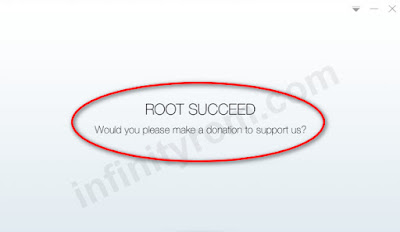
In this tutorial, you will learn how to Root Samsung Galaxy Note 3 Verizon N900V, which is running on Android Lollipop 5.0. Your device must have Build ID OF1 (Baseband N900VVRUEOF1). If your phone has a different model then this method will not work even this method may brick your phone. In this tutorial, we will use Odin (Samsung Flashing Tool) and KingoROOT by using Windows PC. Root your phone at your own risk, we are not responsible for any damage caused to your phone.
For Rooting Samsung Galaxy Note 3 Verizon N900V, you will need following stuff.
PC or Laptop that running on Windows.
Odin3 v3.12.3 (Samsung Flashing Tool).
Samsung USB drivers for PC
KingoROOT For PC
SM-N900V_ROOT.rar
How To Root Note 3 Verizon - Complete Guide
- Download all required files and extract to a specific folder.
- Install the Samsung USB Drivers on your PC and then extract Odin3 v3.12.3 (Samsung Flashing Tool).
- Launch Odin3 and boot your phone into Download Mode by holding the Volume Down + Home + Power buttons at the same time, then press Volume Up button to confirm.
- Connect phone with PC using USB data cable, Odin will detect your phone.
- In Odin, click on AP button and select 1.tar file from SM-N900V_ROOT folder then click on the start button and wait until Green Pass message appears.

- Boot your phone again into Download Mode and flash 2.tar file using the same process.
- Turn on your phone normally, you should enable Developer Options. Go to Settings> General> About and tap the Build Number for 7 times until you see developer option dialogue box.

- Go back to Settings> General> Developer Options and enable USB Debugging.
- Install KingoROOT For PC and launch it, connect the phone with PC using USB Data Cable.

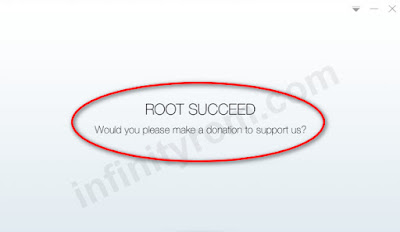







Well, all following this procedure did was allow Kingo Root to complete and report a successful rooting. The reality is somewhat different. Something installed on the phone called SuperUser reports No Root and, there is no root available. This procedure was performed on a fresh install of the OF1 ROM image with the two tar files from the SM-N900V_ROOT archive from infinityrom.com, flashed as per the procedure. The only thing that isn't clear is what happens between steps 5 and 6. Should the phone be allowed to reboot and sit there and churn for awhile after 1.tar is flashed or should the battery be pulled and the phone booted again into Download mode to receive 2.tar. FWIW, 1.tar and 2.tar flash the same filename, according to the Odin log window. boot.img, 11.1m and boot.img 10.8m. Seems that 1 will overwrite 2. Any ideas on how I should proceed or should I tape this thing to a tree and use it for target practice?
ReplyDeletei follow the procedure its not working
ReplyDelete